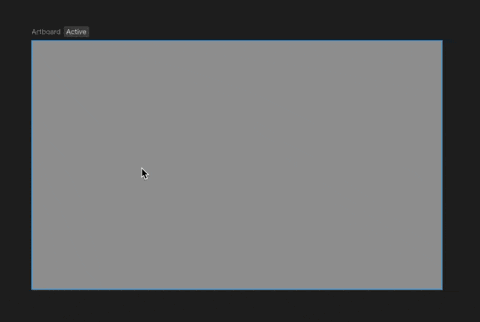Creating a Script from the Assets Panel
- In the Assets Panel, click the
+button. - Choose Script and select the type of script you’d like to create.
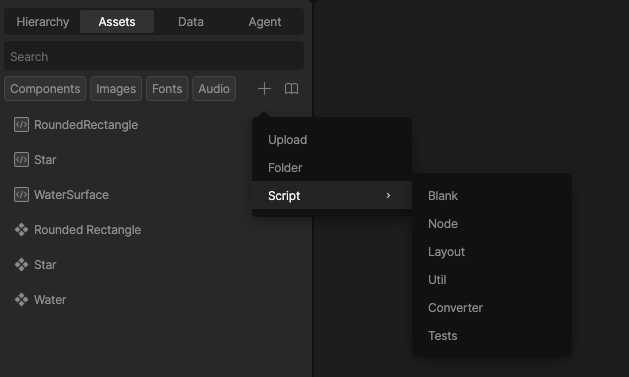
Creating a Script with the Scripts Tool
- Select the dropdown icon next to the Script button in the Toolbar
- Select the type of script you’d like to create.
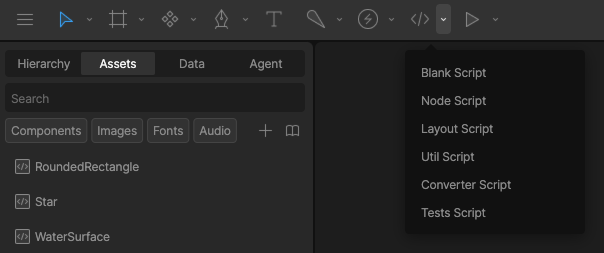
Adding Scripts to Your Scene
To run Node and Layout scripts, they need to be added to the scene.- Right-click the artboard you’d like to add your script to and select your script from the menu
- Position the script object, keeping in mind that the script’s position will determine where it’s rendered
- Select the group to set inputs (See Script Inputs)